Category: Tech
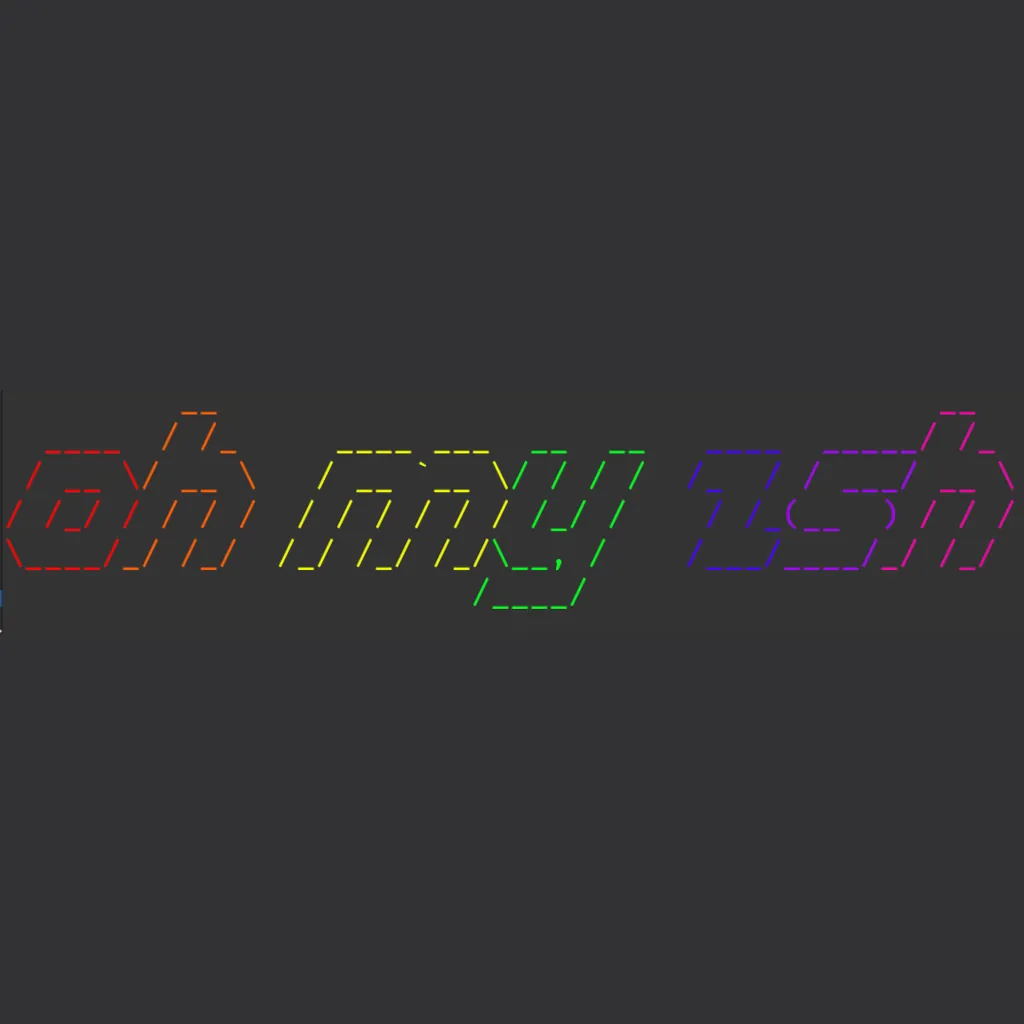
Zsh Setup and Customization Guide
1. Install Zsh and Essential Tools
Begin by installing Zsh and some prerequisites:
sudo apt update sudo apt install zsh git fonts-font-awesomeSwitch to Zsh:
zshWhen prompted, select Option 0 to start with an empty
.zshrcfile.2. Install Plugins and Powerlevel10k Theme
Download and install the plugins and theme by cloning their repositories:
git clone https://github.com/zsh-users/zsh-autosuggestions ${ZSH_CUSTOM:-~/.oh-my-zsh/custom}/plugins/zsh-autosuggestions
git clone https://github.com/zsh-users/zsh-syntax-highlighting.git ${ZSH_CUSTOM:-~/.oh-my-zsh/custom}/plugins/zsh-syntax-highlighting
git clone --depth=1 https://github.com/romkatv/powerlevel10k.git ${ZSH_CUSTOM:-~/.oh-my-zsh/custom}/themes/powerlevel10k3. Configure Plugins and Theme in
.zshrcEdit your
.zshrcfile to enable plugins and apply the Powerlevel10k theme:vim ~/.zshrcInside the file:
- Add the following plugins:
plugins=(git zsh-autosuggestions zsh-syntax-highlighting)- Set the Powerlevel10k theme:
ZSH_THEME="powerlevel10k/powerlevel10k"Save and exit Vim
4. Restart Zsh and Configure Powerlevel10k
Restart Zsh to apply your changes:
zshThe Powerlevel10k configuration wizard will appear. Follow the prompts to customize your terminal’s appearance. You can choose from a variety of styles and features, including icons, separators, and color schemes.
To reconfigure the theme later, run:
p10k configureThings to do after installing Debian
Initial Setup and User Configuration
Add User to sudoers:
su - apt install sudo usermod -aG sudo [user] exit logoutLog back in as the user.
System Utilities and Services
Install Basic Services:
sudo apt install avahi-daemon sudo shutdown -r nowReboot the system to apply changes. Log back in after reboot.
SSH Key Configuration:
ssh-copy-id (UserName)@(ComputerName).localGUI Management (if needed):
Disable GUI:
sudo systemctl set-default multi-user.targetEnable GUI:
sudo systemctl set-default graphical.targetSerial Port Access
Adding a User to tty and dialout Groups:
sudo usermod -a -G tty [username] sudo usermod -a -G dialout [username]System Updates and Package Installation
Update and Upgrade Packages:
sudo apt update sudo apt upgrade -yInstall Development Tools and Utilities:
sudo apt install build-essential screen fail2ban htop rsync vim -y sudo apt install tmux curl git ncdu python3-pip python-is-python3 python-dev-is-python3 -yCreate an Update Script
Script to Automate Updates:
Create a new script file, e.g.,
update_script.shand make it executable:nano update_script.sh # Add the following content to the file: #!/bin/bash sudo apt update sudo apt full-upgrade -y sudo apt autoremove -y sudo apt autoclean flatpak update sudo snap refresh # Make the script executable: chmod +x update_script.shStep-by-Step Guide to Installing Microsoft Network Client 3.0 on an XT Computer
To configure an XT class PC with Microsoft Network Client 3.0.
Credit to luvit from the pre32.com forum for this info.Start the Microsoft Network Client 3.0 installation. When prompted for the OEM driver diskette, use Disk 2.
Select the Microsoft TCP/IP protocol during the setup process. Go back to this option and click on Change Settings for further adjustments.
In the Microsoft TCP/IP protocol settings, change Disable Automatic Configuration from 0 to 1. Manually enter the IP Address, IP Subnet Mask, Default Gateway0, and Gateway1 for a fixed IP setup. It’s important to save these configurations as DHCP will be disabled.
Add another protocol by choosing Add Protocol, then select NWLink IPX Compatible Transport. Keep the default settings for this as your secondary protocol. This step is essential for 8088-based systems running Microsoft Network Client 3.0 to prevent the Net Start command from freezing. The IPX protocol is preferred over NETBEUI due to its lower memory requirement (1.4K vs. 38K). This addition is not necessary for machines with a 286 or more advanced CPU.
Following a system reboot, you may see error messages related to the absence of a 286 processor, particularly from the TCPDRV.DOS and TCPTSR.EXE files.
To resolve this, download and replace the existing TCPDRV.DOS and TCPTSR.EXE files with the versions sourced from the Microsoft LAN Manager 2.2c Installation Disk, available here. Note that this specific version of TCPTSR.EXE is intended for Lan Manager and will not support DHCP with Network Client 3.0 due to compatibility issues. While there might be potential fixes involving advanced DHCP server configurations, delving into such solutions is not advised here.
https://www.mblum6180.com/wp-content/uploads/2024/03/XTNET.zipInstall OS/2 on a 486DX2 66 Laptop with 8MB RAM and 8GB HDD
Install OS/2 on a 486DX2 66 Laptop with 8MB RAM and 8GB HDD
Required Software:
- Partition Magic 3
- OS/2 3.0 CD-ROM Version
- Ontrack Disk Manager 9.57
- CardSoft 3.1
Installation Steps:
Step 1: Setting Up Ontrack Disk Manager
- Install Ontrack Disk Manager 9.57.
- Use this tool to set up a DOS partition. This step is critical as it prepares your HDD for the drive overlay, which is crucial for the older BIOS to recognize and utilize the full 8GB capacity.
Step 2: Installing CardSoft for PCMCIA Access
- Install CardSoft 3.1.
- This software is necessary for your laptop to access the PCMCIA CF card, which is your medium for transferring OS/2 installation files to the laptop.
Step 3: Hard Drive Partitioning with Partition Magic
- Run Partition Magic 3.
- You need to create a specific partition structure:
- A Boot Manager partition, allowing you to manage multiple operating systems.
- A primary partition dedicated to OS/2.
- An extended DOS partition, which will be used for transferring OS/2 installation files.
Step 4: Transferring OS/2 Files
- Copy all necessary OS/2 installation files to the extended DOS partition.
- These files are generally found in the ‘os2’ directory within the ‘diskimg’ directory on the OS/2 installation CD.
Step 5: Creating OS/2 Installation Disks
- Use the ‘makedsks.bat’ file from the OS/2 CD to create the first two installation disks.
- These disks are essential for booting and initiating the OS/2 installation process.
Step 6: Modifying Config.sys on Installation Disk 1
- Edit the ‘config.sys’ file on the first OS/2 installation disk.
- Modify the line to:
SET OS2SHELL = SYSINIT2 d:\os2. Replaced:\os2with the actual path where you copied the OS/2 installation files.
Step 7: Replacing Critical Files on Installation Disk 1
- Replace
IBM1S506.ADDandOS2DASD.DMDon Disk 1 with the versions from the Ontrack disk. This step is crucial for system compatibility. - Note: Avoid using the
copyfromfloppy=1option, as it has been known to cause system hangs.
- Replace
Step 8: Booting and Installing OS/2
- Boot your laptop using the installation disks.
- Follow the prompts to install OS/2 on the primary partition created earlier. Ensure this partition is set as active in the boot manager.
Step 9: Finalizing Installation
- Once OS/2 is installed, replace
IBM1S506.ADDandOS2DASD.DMDin theC:\os2\bootdirectory on your HDD. This step ensures that the OS boots correctly with your hardware configuration.
- Once OS/2 is installed, replace
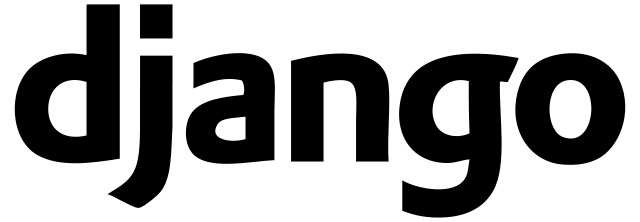
Django Deployment on DreamHost
Important Notes Before You Begin
- SQLite on DreamHost: SQLite may not work on DreamHost platforms. It’s recommended to use MySQL as your database backend for production environments.
- MySQL Client Installation: The mysqlclient library, a requirement for connecting Django to a MySQL database, won’t install unless Python is a custom installation. Ensure you follow the steps above to install a custom version of Python.
- Preferred Python Version: Django and Passenger tend to work best with Python 3.10. Make sure to install this version for optimal compatibility.
Setting Up MySQL Database
Follow these steps to set up a MySQL database for your Django project:
- Install MySQL: Ensure that MySQL is installed on your system. On most Linux distributions, you can install it using the package manager.
- Create a Database and User: Log in to MySQL and create a new database and user specifically for your Django project.
mysql -u root -p CREATE DATABASE mydatabase; CREATE USER 'mydatabaseuser'@'localhost' IDENTIFIED BY 'mypassword'; GRANT ALL PRIVILEGES ON mydatabase.* TO 'mydatabaseuser'@'localhost'; FLUSH PRIVILEGES; EXIT;
Download and Extract Python
Begin by downloading the Python package and extracting its contents.
cd ~ mkdir tmp cd tmp wget https://www.python.org/ftp/python/3.10.13/Python-3.10.13.tgz tar zxvf Python-3.10.13.tgz cd Python-3.10.1
Compile and Install
Configure the Python source code on your system and compile it. This step prepares Python for installation.
./configure --prefix=$HOME/opt/python-3.10.13 --enable-optimizations make make install
Update PATH
Ensure your system recognizes the custom Python version by updating the PATH environment variable.
echo "export PATH=$HOME/opt/python-3.10.13/bin:$PATH" >> ~/.bash_profile
Activate Python
Activate the new Python version and confirm the installation.
source ~/.bash_profile which python3
Install Pip and Virtualenv
Install Pip and Virtualenv to manage packages and environments.
python3 -m pip install --upgrade pip pip3 install virtualenv
Create a Virtual Environment
Set up a virtual environment for your Python projects to isolate dependencies.
cd ~/example.com virtualenv -p /home/username/opt/python-3.10.13/bin/python3 venv source venv/bin/activate
Install Django and Dependencies
Finally, install Django and any necessary dependencies like mysqlclient for your projects.
pip3 install Django pip3 install mysqlclient
Create the Project
Start a new Django project within the virtual environment.
cd ~/example.com source ~/example.com/venv/bin/activate python3 venv/bin/django-admin startproject projectname
Configure Passenger WSGI
Create a passenger_wsgi.py file in the top-level site directory with the following content to set up Passenger WSGI.
import sys, os INTERP = "/home/username/example.com/venv/bin/python3" if sys.executable != INTERP: os.execl(INTERP, INTERP, *sys.argv) cwd = os.getcwd() sys.path.append(cwd) sys.path.append(cwd + '/projectname') #You must add your project here sys.path.insert(0,cwd+'/venv/bin') sys.path.insert(0,cwd+'/venv/lib/python3.10/site-packages') os.environ['DJANGO_SETTINGS_MODULE'] = "projectname.settings" from django.core.wsgi import get_wsgi_application application = get_wsgi_application()
Edit Project Settings
Modify the Django project’s settings.py file to include necessary configurations.
ALLOWED_HOSTS = ['example.com' , 'www.example.com', 'localhost', '127.0.0.1'] DATABASES = { 'default': { 'ENGINE': 'django.db.backends.mysql', 'NAME': 'mydatabase', 'USER': 'mydatabaseuser', 'PASSWORD': 'mypassword', 'HOST': 'mysql.example.com', 'PORT': '3306', } } STATIC_ROOT = '/home/username/example.com/public/static/'Setup Static Files
Prepare the static files directory and collect all static files from your Django project.
cd ~/example.com/public mkdir static cd ~/example.com/projectname/ python3 manage.py collectstatic
Initialize Database
Run migrate to set up the database schema for your Django project.
python3 manage.py migrate
Create a Superuser
Create an administrative user for your Django project’s admin panel.
python3 manage.py createsuperuser
Notify Passenger on Changes
After any configuration change, notify Passenger by creating a restart.txt file in the /tmp directory.
mkdir tmp touch tmp/restart.txt















